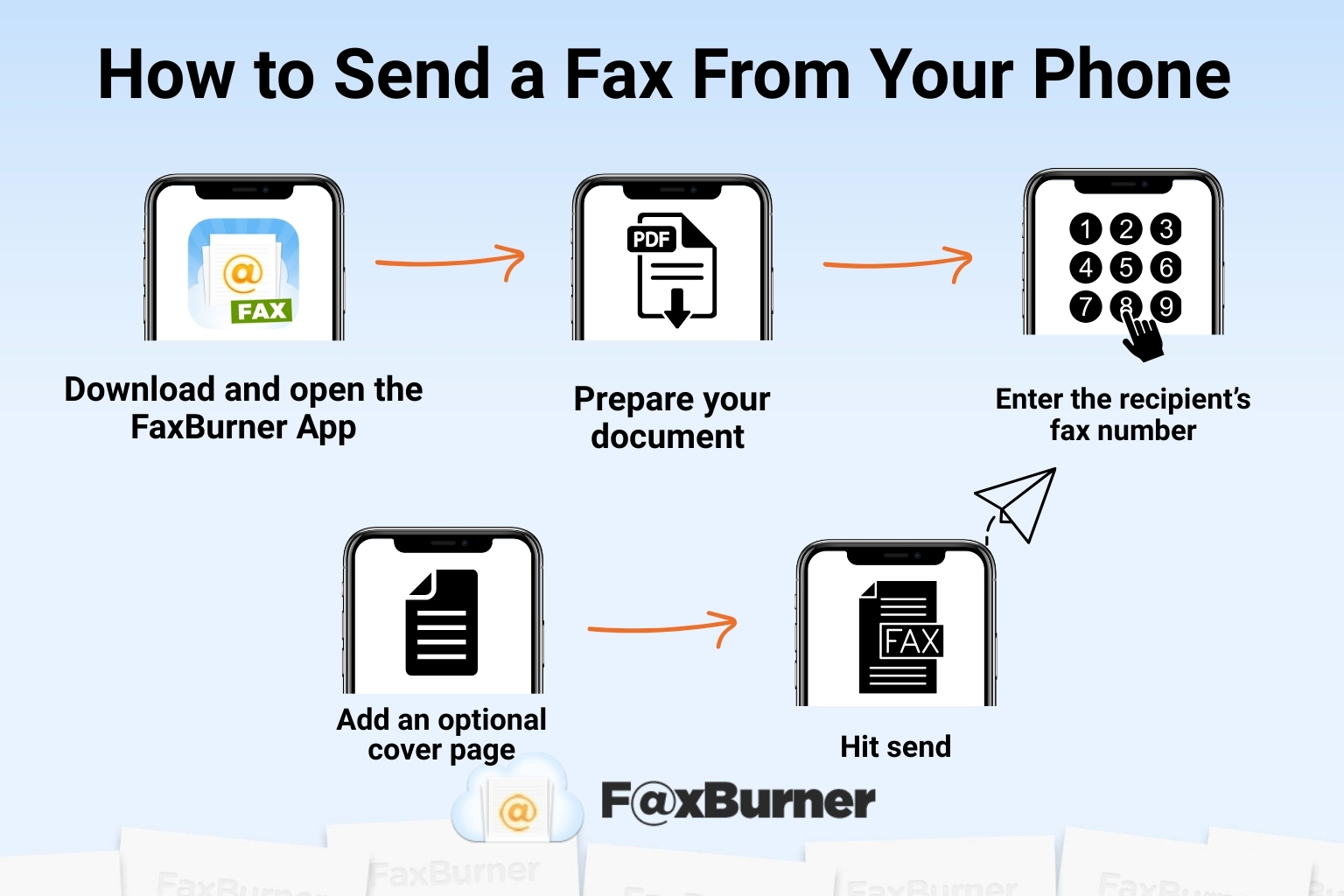Summary
FaxBurner lets you send and receive faxes directly from your smartphone or tablet without a machine or phone line. Use the app to scan, upload, or import documents and fax them in minutes on iPhone or tablets with simple, familiar workflows (don’t fret, Android users. While we don’t have a dedicated Android app, you can still fax from your phone using your email). Incoming faxes arrive as PDFs in your email or dashboard. Free accounts provide a temporary fax number, while paid plans include a permanent one. It’s a modern, mobile-friendly way to handle everyday documents.
Can You Send a Fax From a Smartphone?
| Time to Read | 6-7 minutes | ||||||||||
| What You’ll Learn |
|
||||||||||
| Next Steps |
|
You can handle almost anything from your smartphone these days, so why should faxing be any different? The need to send and receive faxes hasn’t gone away; it’s just adapted for today’s technological landscape.
Whether you’re on the go, working from home, or away from the office, you can send and receive faxes without a traditional fax machine with ease. All you need is your mobile device and FaxBurner, our dedicated fax mobile app that does the heavy lifting for you.
Below, you’ll find clear steps for faxing from your iPhone, Android, and tablets, plus how to easily send and receive faxes right on your device.
How to Send a Fax From Your Phone
Faxing from your smartphone works basically the same as sending an attachment via email: you attach, choose the recipient, and press send. With FaxBurner’s mobile fax app, everything happens right from your smartphone or tablet without ever needing a bulky fax machine, phone line, or any extra hardware again.
It’s the practical option for everyday situations where you need to send or receive faxes, like business contracts, school forms, vendor paperwork, or anything else you’d normally take to a big box store or library. If you can take a picture on your phone, you can send a fax with it.
1. Download and open the FaxBurner App or use the email method:
Create your free account to get a temporary fax number and access to your mobile fax dashboard. Don’t have the app? No worries, you can still send and receive faxes with FaxBurner by using your email.
2. Prepare your document:
Upload a PDF, import a file from email, or use your camera to scan a clean image of your document.
3. Enter the recipient’s fax number:
Include the receiver’s full fax number, the correct area code, and the country code if you’re faxing internationally.
4. Add a cover page (optional):
Keep it simple with a short note including your name, business, and the purpose of the fax.
5. Hit Send:
The fax uploads, transmits, and you’ll receive an email or in-app confirmation when it’s complete.
Sending a fax from your phone is quick, straightforward, and ideal for busy people who need a simple way to send and receive important paperwork.
Faxing From an iPhone vs. Android
Faxing from an iPhone or Android device works almost the same way, but the experience can vary depending on the tools you use, your device’s built-in features, and how you prefer to store or scan documents.
Below, we break down what you can expect on each platform so you know exactly how to get your fax out quickly and with minimal steps.
Faxing From an iPhone
iPhones offer a few helpful built-in tools that make preparing a fax especially convenient:
- Built-in scanning tools: The Notes app includes a high-quality scanner that automatically crops and enhances your documents, making it easy to turn paper into clean digital files.
- Easy file access through Files: You can pull PDFs from iCloud, email attachments, or other apps directly into FaxBurner.
- Simple sending workflow: Once your document is ready, you just open the FaxBurner app, enter the recipient’s fax number, and send.
Ideal for: Users who frequently scan papers, take photos of documents, or store files in Apple’s ecosystem.
Faxing From an Android Phone
Even without a dedicated Android app, FaxBurner still allows Android users to send and receive faxes quickly, using email-to-fax. Most Android devices already offer flexible tools for scanning, uploading, and storing documents, making it easy to prepare files and send them through your connected email account.
Android workflows typically include:
- Multiple document sources: You can upload PDFs or images from Google Drive, email attachments, downloads, or your device’s file manager.
- Built-in scanning options: Most Android devices let you quickly scan a document into a clean PDF right from the Google Drive app.
- Email-to-fax sending: Instead of using an app, Android users simply send an email formatted for FaxBurner. Your attached document is delivered to the fax number you specify, and confirmations arrive in your inbox.
Ideal for: Users who rely on Google Workspace, cloud storage, or need a fast way to fax documents directly from email or Drive.
Comparison Table: iPhone Vs. Android Mobile Faxing
| Feature/Workflow | iPhone | Android |
|---|---|---|
| Document scanning | Built-in notes app (auto-crop + enhancements) | Google Drive scanner or device camera |
| File storage options | iCloud, Files, email attachments | Google Drive, device storage, email attachments |
| Uploading into FaxBurner | Direct from Files or Camera | Direct from Drive, downloads, or camera with email-to-fax or FaxBurner website |
| Confirmation method | In-app + email notifications | Email notifications/web dashboard |
| Camera/photo quality | Consistent across devices | Varies by device, generally very high |
| Best for | Apple users who scan often | Users with Google-based storage or flexible sources |
Faxing From a Tablet
Faxing from a tablet works almost exactly the same as faxing from your phone. The only real difference is the larger screen, which makes reviewing documents and scanning pages easier on the eyes.
Whether you’re using an iPad, Samsung Galaxy Tab, or another tablet model, FaxBurner’s web and app experience gives you a streamlined way to send and receive faxes without relying on a traditional fax machine or landline.
Just like you would with your smartphone, on your tablet, you’ll create a free FaxBurner account, upload a PDF (or, alternatively, import a file from your cloud or email), or take a clear picture with the device’s camera.
The bigger display makes it easier to check clarity, adjust cropping, and ensure your document looks the way you want before hitting send. Once your file is ready, follow the steps for iPhone or Android outlined above: enter the recipient’s fax number, add a cover page, and tap send.
For on-the-go professionals, busy parents, or anyone who needs to fax paperwork for business or home office tasks, tablet faxing gives you a familiar, user-friendly workflow. Everything stays digital, portable, and simple.
Receiving a Fax on Your Device
FaxBurner makes receiving a fax on your smartphone or tablet just as easy as sending one. Everything arrives digitally, so you never have to worry about finding a store or library that still allows you to send faxes (for a fee), or figuring out how to set up your home printer to send faxes.
How FaxBurner Handles Incoming Faxes
With FaxBurner, incoming faxes route directly to your account in real time. Here’s how it works:
- Free accounts receive a temporary fax number that becomes active as soon as you sign up and request the number from FaxBurner.
- Any fax sent to that number converts automatically into a digital PDF, so you never need hardware or toner.
-
You receive faxes in two places:
- As a PDF delivered straight to your email
- Inside your FaxBurner app or dashboard for easy viewing
-
You can take action immediately, including:
- Viewing the fax on your phone or tablet
- Downloading it for your records
- Forwarding it via email
- Sending it back out as part of a new fax (include a signature with the iPhone app)
This setup keeps everything simple, accessible, and organized, making it perfect for anyone who wants a streamlined way to handle documents on the go.
Keeping Your Number Active
Because free FaxBurner numbers are temporary. You can request a number at any time, but it is only valid for 24 hours. Keep in mind that with your free FaxBurner account, you can send five free pages in total and receive 25 pages per month.
If you expect to send or receive faxes regularly, such as for your small business, home office, or other ongoing paperwork needs, a paid plan provides a permanent fax number that stays consistent month after month. This stability makes it easier for clients or partners to reach you without having to update your contact info.
Practical Use-Cases for Receiving Faxes on Your Phone
You don’t need a traditional fax machine to handle everyday paperwork anymore. Receiving faxes on your phone or tablet is especially helpful for tasks like:
- Getting vendor forms, order details, or agreements
- Receiving simple client documents while you’re away from the office
- Managing school forms, housing paperwork, or other routine documents that still come through fax
- Handling signed contracts or approvals from partners who prefer sending documents by fax
These scenarios come up all the time, and receiving everything digitally keeps your process fast, flexible, and manageable from anywhere.
Faxing no longer has to involve clunky machines, special phone lines, or trips to the office supply store. With FaxBurner, your smartphone becomes a simple, convenient way to send and receive everyday paperwork.
You can fax from your iPhone, Android, or tablet, receive documents directly to your device, and keep everything organized in one place. It’s faster, more flexible, and perfectly suited for the way people work today.
If you’re ready to replace clunky, outdated faxing with a tool that travels with you, FaxBurner offers an easy, reliable way to get it done, right from the device you already use every day.
Frequently Asked Questions
How does mobile faxing work?
Mobile faxing works almost the same as sending an email attachment. You upload or scan your document, enter the phone number of the person you’re sending it to, add an optional cover page, and press send. FaxBurner handles the transmission and notifies you when it’s complete.
Do I need a dedicated fax line to use FaxBurner?
No. FaxBurner provides a temporary fax number (valid for 24 hours) for free accounts and a permanent number for paid plans. You don’t need to install hardware or connect to a phone line.
Is faxing from my phone free?
FaxBurner offers a free plan that includes a temporary fax number, five total sent pages for the lifetime of your free account, and 25 received pages monthly. Paid plans are available if you need higher volume or a permanent fax number.
Can I forward a fax I received on my phone?
Yes. Any PDF fax that you receive can be forwarded via email, downloaded, or re-faxed directly from your FaxBurner app’s dashboard.
How long does it take for a fax to send or arrive?
Most faxes are sent within a few minutes. When your fax completes, FaxBurner sends you an in-app and email confirmation. Incoming faxes appear digitally on your dashboard as soon as they are processed. Processing times may vary.
What types of documents can I fax from my phone?
You can fax most everyday documents, including:
- Business contracts
- Vendor or client forms
- School or housing paperwork
- General administrative documents
- And many more.
Learn More:
Do I need any special equipment?
No. With FaxBurner, the app or website with an internet connection is all you need. No fax machine, phone line, printer, or toner required. Your smartphone or tablet handles everything.