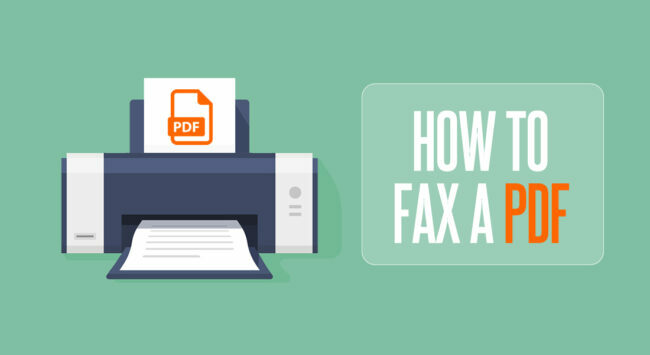Can you really fax a PDF? Absolutely!
Faxing a PDF is one of the easiest ways to send documents without dealing with printers, scanners, or bulky fax machines. Many businesses still rely on faxing for legally accepted document transmission, so knowing how to send a PDF to fax comes in handy.
To top it all off, you don’t need special equipment or a dedicated fax line. You can fax a PDF from your PC, phone, or email in just a few steps. Some services even allow you to fax PDFs for free, making it an economical solution for personal and professional use.
In this guide, we’ll show you how to fax a PDF in five awesomely simple ways.
1. Fax a PDF Online
The most convenient way to send a fax is by using FaxBurner. It is a reliable fax service that aims to improve and modernize the whole fax sending experience, improving its speed and efficiency. Whether you need to send a fax or wait to receive one, FaxBurner is the perfect choice for you.
All you need to do to use FaxBurner online fax service is to set up an account. You will also need to have a device connected to the internet. Here is how you can fax a PDF using FaxBurner:
-
-
- Sign Up for a FaxBurner Account
-
You can sign up for FaxBurner right from your phone or computer—no extra steps required. Use it on an iPhone, Windows PC, or Mac, and get started in minutes. Just choose a plan—Free, Professional, or Premier—enter your details, and you’re ready to fax
If you’re looking for an easy way to fax while on the go, download the FaxBurner app from the Apple Store and send faxes straight from your iPhone or iPad.
-
-
-
- Get a Fax Number
-
-
FaxBurner offers you a fax number instantly with the click of a button. With the free plan, you can request a free fax number that stays valid for up to 24 hours. With a premium account, you can keep your number forever.
The first option is convenient for individual customers who don’t send too many faxes online, whereas the premium option is perfect for businesses that need to fax documents often.
-
-
- Send/Receive Faxes
-
Once you have your fax number, sending and receiving a fax is quick and easy. Open the FaxBurner app, enter the recipient’s fax number, and attach your document. Then, just hit send, and your fax will be on its way.
You’ll even be able to send your online fax to various recipients simultaneously.
And that’s about it! PDF faxed without having to use a fax machine.
You’ll receive a confirmation of the fax in your email.
In a nutshell, using FaxBurner is a fantastic way to send and receive faxes. It’s convenient, effective, and its free trial allows new users to learn how to use it. FaxBurner uses the latest online faxing technology, and if you’re looking for top-quality online fax service, choosing FaxBurner is probably the best choice you can make.
2. Fax a PDF from Your Computer
If you need to fax a PDF from your computer, you can do it in minutes without a fax machine or complicated setup. Here’s how:
-
-
- Log into your FaxBurner account on your web browser.
- Click “Send a Fax” and select your PDF file.
- Enter the recipient’s fax number.
- Press “Send,” and your PDF will be faxed right away.
-
3. Fax a PDF from Your Phone
Need to send a fax while on the move? The FaxBurner app for iPhone makes it super simple, just follow these steps:
-
-
- Open the FaxBurner app.
- Choose the PDF you want to fax from your phone’s files.
- Enter the fax number.
- Tap “Send” to fax your document instantly.
-
4. Email a PDF to a Fax Number
FaxBurner has an email-to-fax service that makes it easy to send a fax directly from your inbox. This is useful when you need to forward a PDF attachment without downloading it, send a fax from your computer without opening an app, or fax on behalf of someone else. It’s a quick and efficient way to fax a PDF without extra steps.
Here’s how to fax a PDF using email:
-
-
- Compose a new email and attach your PDF.
- Include a cover sheet in the body of the email if you want to add notes or instructions for the recipient.
- Send it to your unique FaxBurner fax email address.
- FaxBurner will convert your email attachment into a fax and send it to the recipient.
-
5. Fax a PDF from Google Drive
If your document is saved in Google Drive, there’s no need to download it before faxing. You can send it straight from your Drive, which is helpful when working on a shared file, using a different device, or needing to fax a document quickly without unnecessary actions.
Here’s how to go about it:
-
-
- Open Google Drive and locate the PDF you need to fax.
- Click on “Print” or “Share.”
- Select FaxBurner as the destination.
- Enter the fax number and send your document.
-
Sign a PDF Before Faxing
If you need to sign a PDF before faxing, FaxBurner lets you do it without printing. Here’s what to do:
-
-
- Open the FaxBurner app or web platform.
- Upload your PDF and use the built-in signing tool to add your signature.
- Once signed, enter the fax number and send it.
-
Print and Fax the Traditional Way
There’s nothing wrong with going old-school and faxing off your PDF with a traditional fax machine, even though the digital method is much more convenient. You’ll have to print it and fax it from home, the office, or an office store that offers fax services.
Of course, the longer the PDF, the more paper, ink, and time you’ll need to use to accomplish the task. It will also take more time to convert PDF to a fax document.
Another downside is that you might get a bit of PDF degradation due to printing. This is because when you print and scan the document, you lose a bit of quality every time.
Fortunately, this can be rectified by avoiding excessive scanning, especially if it’s a very important PDF document.
In conclusion, using the machine is not the best way to fax, especially compared to using an online fax service. Of course, in some cases, you will need to scan and print documents, so it’s a skill worth having.
Summing Up How to Fax a PDF
PDF is one of the most used document formats today, especially in the business world. If you find yourself needing to fax a PDF, there are many simple ways to do it. Some great options include:
-
-
- Using an online fax app or email-based service
- Faxing via included software on your Windows computer;
- Printing and faxing the traditional way.
-
The first two are the most convenient, allowing you to receive or send faxes instantly, without using paper or losing the document’s quality. That being said, if you’re ready to start faxing, FaxBurner makes it simple. Get a fax number instantly and send PDF documents straight from your phone or computer without any hassle. Sign up today and see how easy it is to fax a PDF from the comfort of your home or office.
Frequently Asked Questions
Can I fax a PDF for free?
Yes. Some online fax services, like FaxBurner, offer a free faxing option that lets you send a limited number of faxes at no cost. If you need to fax a PDF occasionally, a free plan can be a great solution. For more frequent use, paid plans provide additional features and higher fax limits.
Can I send a PDF from my phone to a fax machine?
Absolutely. With the FaxBurner fax app, you can send a PDF straight from your phone to a fax machine. Just upload the document, enter the fax number, and hit send. No need for a landline or extra hardware, everything happens digitally.
How do I fax a PDF from Gmail for free?
Faxing a PDF from Gmail is simple with FaxBurner’s email-to-fax service. Just attach the PDF to an email, send it to the assigned fax email address, and it will be converted into a fax before reaching the recipient.
How do I convert a PDF to a fax?
You don’t need to convert your PDF. Just upload it to FaxBurner (or another online fax service). We’ll automatically format it for faxing, so it prints clearly on the other end.
Can I fax a PDF from my iPhone?
Yes. With FaxBurner’s iPhone app, you can fax a PDF in just a few taps. Open the app, select your PDF, enter the recipient’s fax number, and hit send. Your fax is sent instantly.