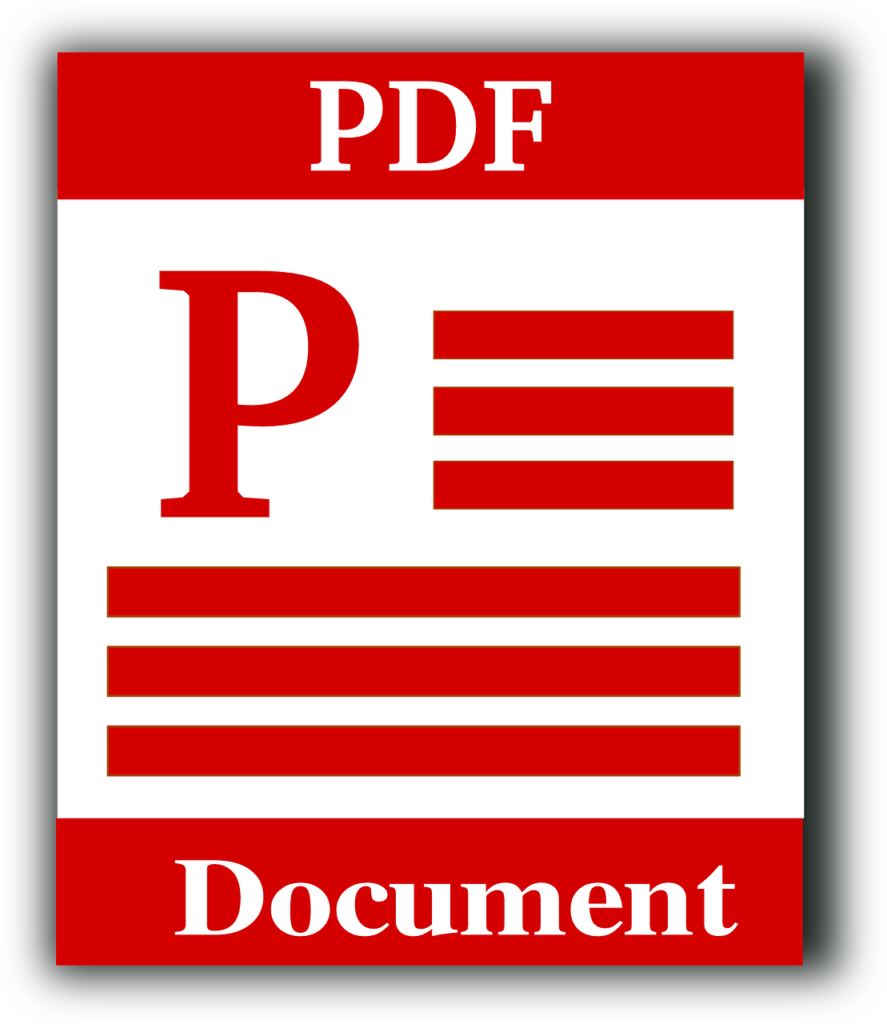Although faxing documents seem old-fashioned, it’s critical in ideal business settings.
Despite its prowess as a PDF editor, Adobe Acrobat doesn’t have built-in faxing functionality. While you can create polished PDFs perfect for faxing in Acrobat, you’ll need a separate service to transmit the fax itself. The good news is that the PDF you create in Acrobat can be easily sent through online fax services!
Here’s a step-by-step guide on how to fax your Adobe Acrobat files.
Step 1 – Gather Your Documents
Launch Adobe Acrobat and put together your document ready to be faxed.
Open an existing document or create a new one. Include all necessary documents and save the document in PDF format.
Step 2 – Access Fax
Adobe Acrobat doesn’t offer the built-in fax feature, so you need the help of an online fax service that incorporates Acrobat into its operation.
A reliable virtual fax service should offer a plugin that integrates with Abode Acrobat.
Step 3 – Sign up
If you haven’t signed up for an online fax service, it’s time to do so. Most offer a free trial. Once you sign up, follow the instructions ( install the required plugin).
Step 4 – Upload your document
You can upload your PDF document to your chosen fax service by clicking the upload button or dragging and dropping the document from the application or website.
Step 5 – Input recipient info
Enter the recipient’s fax number. Carefully crosscheck to confirm accuracy, as entering incorrect numbers can terminate the transmission process or cause confidential information to reach the wrong channel.
Step 6 – Send the Fax
Review the document and recipient details one last time. If everything looks OK, enter the send button. The online fax service will convert your PDF into fax format and send it to the receiver’s fax machine.
Following these steps can help you quickly fax documents directly from Adobe Acrobat, seamlessly combining modern technology with traditional communication methods.