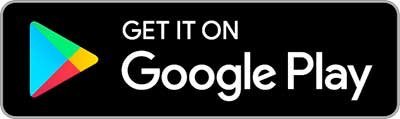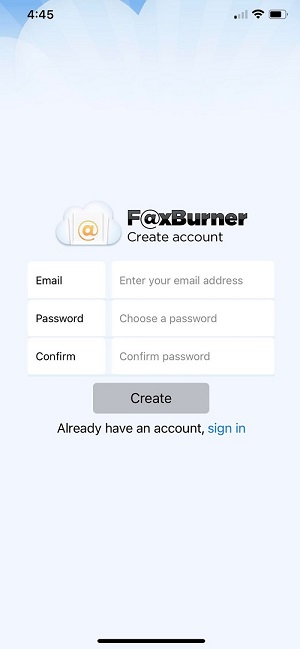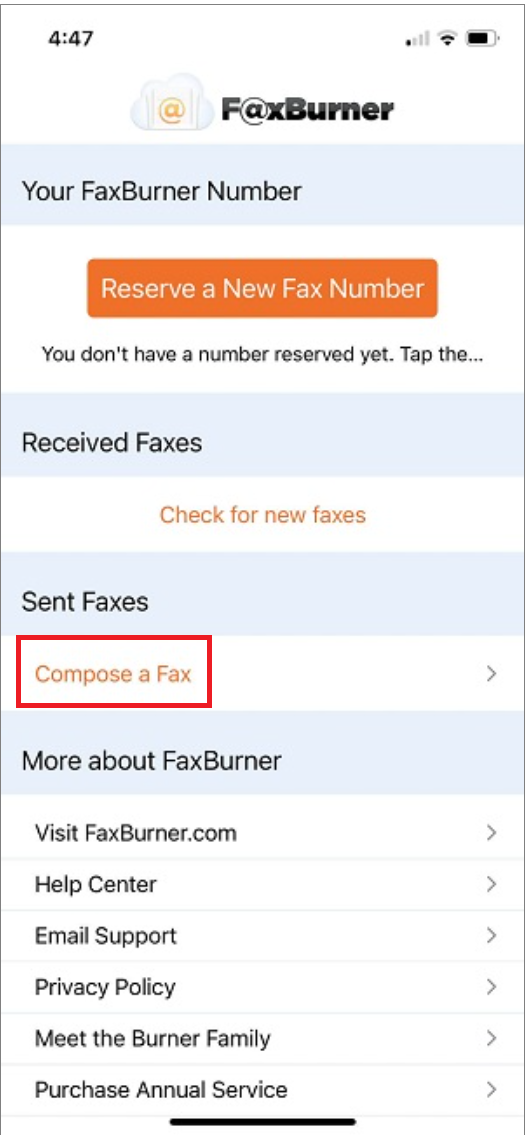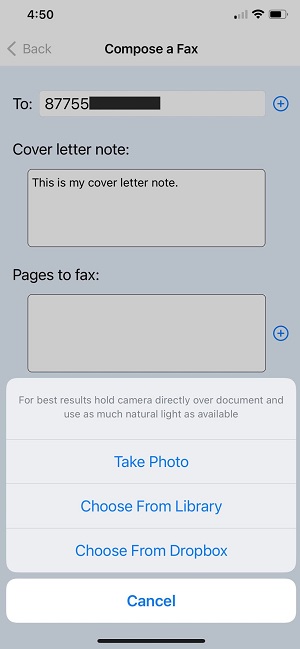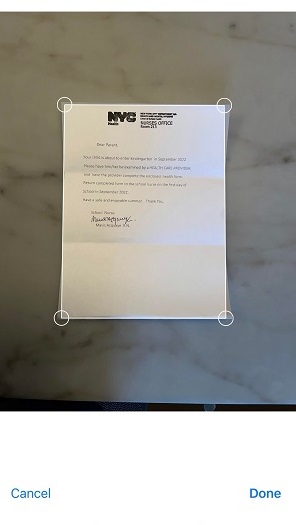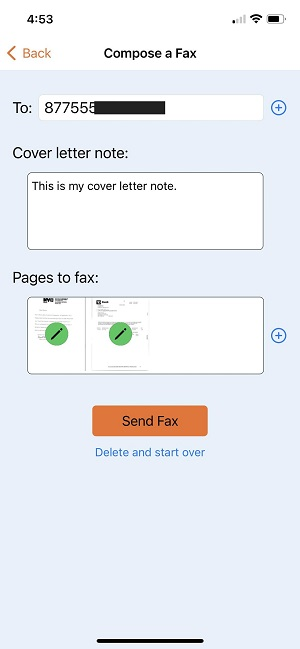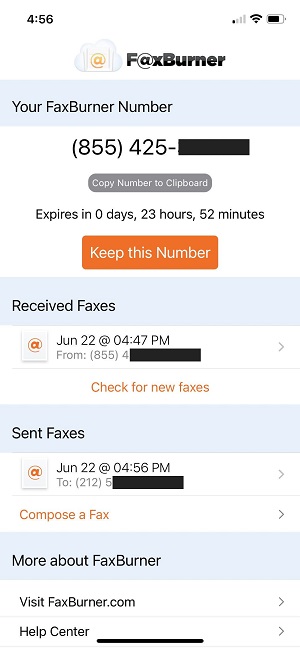The concept of faxing might seem rather archaic in our digital dominated world, but you might be surprised to hear that it has actually experienced a revival in the business niche, thanks to the advent of online faxing. Whether you are on the road or in the comfort of your home, the ability to send and receive faxes through modern tools like your Android phone is a game changer. Stick around as we dive deeper into the captivating world of mobile faxing.
Enter FaxBurner, an innovative online faxing service that has effectively modernized the traditional faxing method by transforming how we send business and personal documents. In fact, we even have a tailor-made free fax app for iPhone and a responsive free email to fax service for computer and phone, providing a truly paperless alternative for communication. So, if you’re on the hunt for an accessible and efficient way to send faxes, look no further.
ANDROID FAX SERVICES
Online fax services work as dedicated fax numbers hosted by a particular service provider. One of the primary benefits is that such services can be used to either receive or send faxes by merely using a tablet or a phone, computer, or email.
By contrast to conventional fax machines, online fax doesn’t rely on a dedicated phone line available in your house, as they offer the capacity to manage or access communication from anywhere in the world. All they require is a reliable internet connection.
The best part about them is that you can use the same account to send or receive faxes from any smartphone. It doesn’t matter whether you use Android or iPhone. Most reliable fax apps support both operating systems. That way, they ensure flexibility and convenience.
Additionally, interfaces are relatively similar to a web-based email account. They also come with the same features. In other words, the transition is quite smooth and accessible to anyone. You can also scan a fax using the camera feature on your device and then send it to the recipient.
HOW TO FAX FROM ANDROID PHONE
When it comes to the process of sending a fax, it will all depend on the service you’re using. Keep in mind that there are many mobile fax providers, and each can come with different features. Nonetheless. As a general rule of thumb, it can be done in a few ways, including:
App
You can download the Android app from the Google Play store for free. Similar to the conventional way of sending a fax, you enter the destination number, add coverage page comments, and attach your file from your device, Dropbox, Google Drive, or by using your phone camera as a scanner.
With FaxBurner, another option is to use your email. To send fax pages using your email, you’ll have to send your message to – send@faxburner.com. For that, you’ll need to:
- Put the fax number in the subject line
- Add cover sheet in the email body
- Attach the document you wish to fax as a PDF
All from your Android email account and without even opening an app.
As you can see, both methods are incredibly straightforward. Just choose the option that you believe suits you more, and enjoy sending documents via your mobile fax machine.
HOW YOU CAN RECEIVE A FAX
Just as with the process of sending a fax, you can receive your file through an app or email. Regarding the online fax service, you will have the service provider acting as a host for the fax infrastructure.
Instead of a physical machine, the fax service routes what the sender is putting through to your cloud-based account – accessible by phone, tablet, or computer. Typically a copy is also sent to your email as well, with the fax as an attachment. That way, you can ensure the recipient has got their fax.
Even more convenient is that your Android fax app lets you view, edit, and sign faxes and send them back. All without printing. All that makes mobile faxing cost-efficient, fast, and reliable. The three things every business owner wants to hear.
WHAT YOU WILL NEED TO SEND AND RECEIVE FAXES
To complete the process without any problems along the way, you will need to have an Android phone with either active and stable data or an internet connection – whether it is cellular data or WiFi.
An excellent piece of advice is installing the latest software version, helping with any app compatibility issues. Afterward, you will need to find a free service, if available, or choose a subscription to an online fax service of your choice. Once that’s done, just choose your document, and then you’re all set.
FaxBurner offers its customers two options. You can either use a free fax account or pay for a subscription. The first option is great for individual clients who don’t send faxes very often. The latter will work brilliantly if you’re a business client that sends hundreds of faxes per month.
Once you pick your option, install an app, and take advantage of mobile faxing.
Now that you have a general overview of using your Android device to send and receive faxes let’s take a look specifically at the FaxBurner mobile fax app.
HOW TO SEND AND RECEIVE FAX DOCUMENTS FROM AN ANDROID DEVICE STEP BY STEP WITH FAXBURNER
Sending and receiving fax documents hassle free from an Android device is easily made possible with FaxBurner. All you need is an Android phone or tablet, a FaxBurner app installed on your Android, and a document that you’d like to fax.
Using the FaxBurner mobile app, you can send a fax document in just a few simple steps:
Step 1
To begin with, just head over to the Google Play Store and download your free fax app to your Android phone or tablet.
Step 2
After the download is complete, use the Android fax app and sign in if you already have an account; if not, making a new account won’t take more than a few seconds of your time.
Step 3
After you have successfully logged in, select the orange icon labeled “Reserve a New Fax Number”; doing so will provide you with a provisional fax number. Once reserved, you will be offered an opportunity to keep this fax number permanently. This is advised if you’re intending to use the app in the future.
The next step is to create a new fax message by selecting the “Compose a Fax” option.
Step 4
Enter the recipient’s fax number at the top of the screen, add your cover page note, and then add the pages you want to fax by clicking the plus sign.
Step 5
You can scan a new fax page by taking a snapshot using your Android phone or tablet, using an existing photo that is already in your library, or by using an image that is stored in the cloud using Dropbox’s cloud storage services.
Step 6
The Android fax app makes it easy to scan pages as you can set the borders of your paper to prevent scanning the background.
Step 7
You are able to select and fax multiple documents at once. To select another page – just tap the plus sign located next to the “Pages to fax” section. Once you’re ready, press “send fax.” In the event that you have made a mistake, you can easily delete specific pages or begin the process again.
Step 8
After the fax has been sent, the history of faxes sent to and received at this number will be displayed on the main screen of your app. Keeping a permanent fax number allows you to receive all of your replies in one location for convenience.
FREE FAX APPS FOR ANDROID
You might be asking the question of whether I can send free faxes using an Android Fax App. And you’ll be happy to hear the answer is yes, certainly! FaxBurner customers can benefit from our ‘Free Package’ that allows you to receive and send faxes for free. You’ll also be given a free fax number that you can use for up to 24 hours.
You can send five pages and receive 25 pages each month at no cost. If you send faxes infrequently, this is the perfect solution. Or, if you just want to try out our services with no commitments before deciding if it’s right for you, this also makes sense.
Either way, it makes sense to download your free fax app today because we won’t necessarily be offering this free faxing feature in the future.
SUMMING UP HOW TO FAX FROM ANDROID
And that’s about it. As you can see, faxing documents using your Android mobile device is fast and efficient (especially using the FaxBurner Android Fax App). It doesn’t matter whether you’re running a company that sends thousands of faxes per year or just an ordinary user who needs to send fax occasionally. Options exist for both types of users.
The process is very simple, user-friendly, and reliable. As we offer you the opportunity to use our services for free to send and receive faxes from your Android phone, you’ve got nothing to lose by giving it a go; we are sure you’ll be impressed with the results.
You can sign up for a free account here and see for yourself how simple sending faxes can be, or download the Faxburner Android Fax App and follow the simple step-by-step instructions that we’ve provided above.
However, keep in mind that while many apps are free, you may need to subscribe to unlock premium features. Still, when you compare it to the costs of paper and fax machine maintenance, this option will look like a bargain.
The future of faxing is here. Don’t be afraid to embrace it!